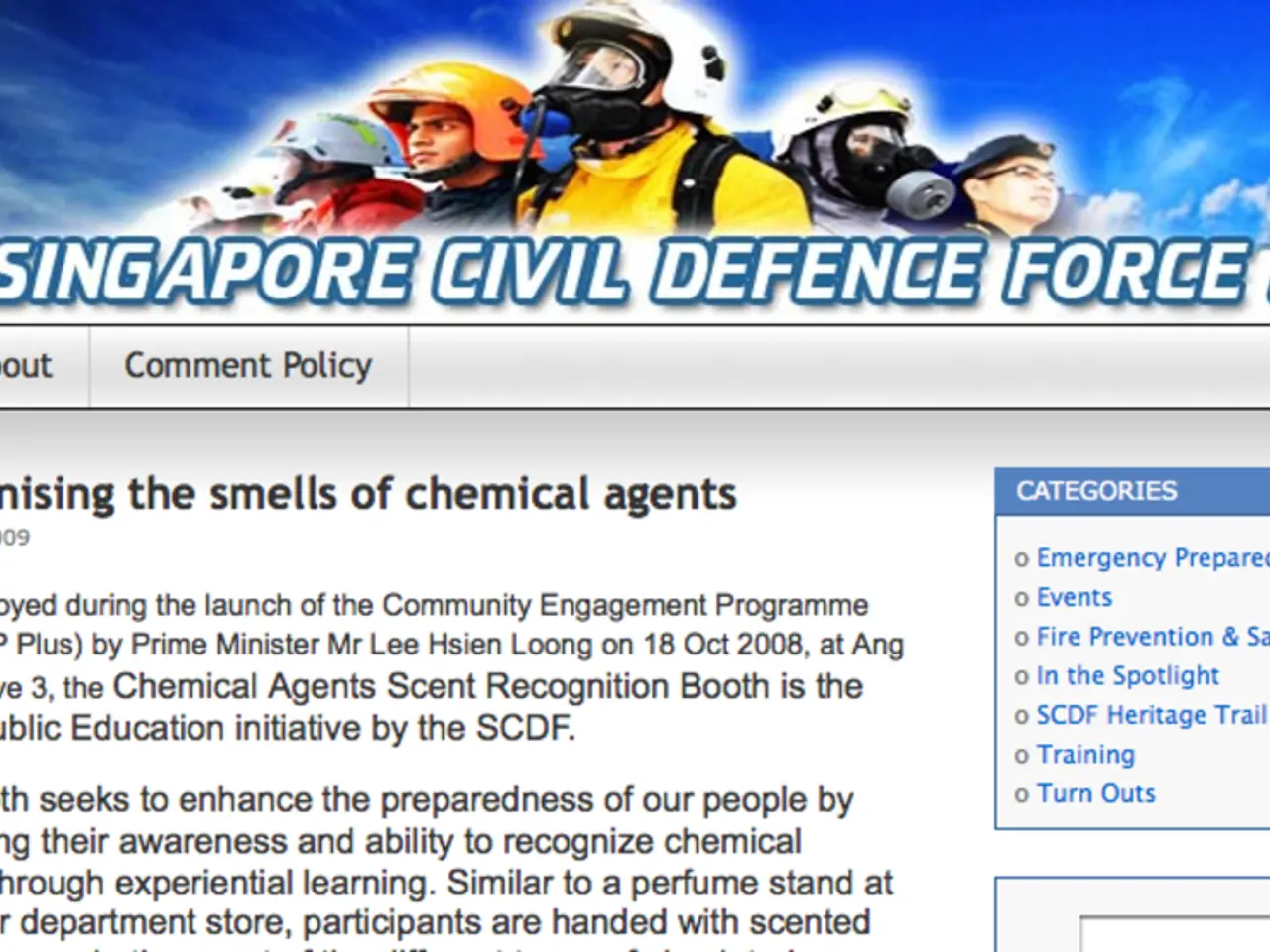Sharing Blog Posts with Visual Evidence
In the digital age, screenshots have become a valuable tool for blogging, allowing users to highlight various content found on the internet. However, as screens have evolved to higher resolutions, the fixed pixel definition in web browsers has led to screenshots appearing too small or blurry when pasted into a blog post. To address this issue, we've compiled a list of best practices and a workaround using HTML markup.
Firstly, it's essential to prepare multiple image sizes to match various display sizes. This ensures the image looks sharp on both standard and high-DPI screens without unnecessarily large file sizes. For example, creating small, medium, and large versions of your screenshot scaled for typical screen widths (e.g., 400px, 800px, 1200px wide).
Next, use the HTML `` tag with `srcset` and `sizes` attributes to let the browser select the most appropriate image based on the device’s screen size and resolution. This is key for retina or high-density displays, which benefit from higher-resolution images scaled down for display sharpness:
```html ```
- `srcset` lists image files with their widths (w descriptor). - `sizes` tells the browser how much space the image will take on the screen under different viewport widths.
Additionally, choose the right file format and compress images for the web. Save screenshots in PNG if they contain text or sharp edges for clarity, or JPEG/WebP for photographic content to balance quality and file size. Compress images using tools like TinyPNG or ImageOptim to reduce file size without losing sharpness.
Avoid enlarging small images with CSS or HTML alone to keep sharpness. Instead, provide a high-resolution image scaled down visually via `srcset`, which preserves sharpness on high-DPI displays.
Optionally, use the `
This technique is a recommended workaround for embedding sharp, well-sized screenshots in blog posts that look great on high-resolution displays. To expedite this process, you can create a template for this purpose, such as a small piece of text where parameters can be filled in later. For instance, in Jekyll, this template can be saved in a file named "screenshot", allowing for the convenient syntax to be used.
To take a screenshot on Windows, press the "PrtScn" key, then paste the captured image into an editor like Microsoft Paint. On Mac, press "Command + Shift + 4" to drag over the area to be captured.
In the early days of computer displays, they had a resolution of 96 dots per inch. However, web browsers define a pixel as 1/96 of an inch, causing the image to appear too large when pasted into a webpage. To fix the size and sharpness of the screenshot, replace the original image markdown with the specified syntax:
``
This syntax will make the screenshot appear the correct size and sharpness in the blog post. Older software may not support this syntax, so it's recommended to include both the new and old approaches.
In conclusion, by following these best practices and using the HTML syntax provided, you can ensure that your screenshots look great on high-resolution displays, providing a better user experience for your readers.
- To maintain the sharpness of screenshots on various screen sizes, create different image sizes and use HTML's tag with and attributes.
- For instance, produce small, medium, and large versions of screenshots with specific widths, such as 400px, 800px, and 1200px, to accommodate typical screen widths.
- Consider the file format and compression to optimize images for the web. Use PNG for text or sharp edges, or JPEG/WebP for photographic content to balance quality and file size. Tools like TinyPNG or ImageOptim can help minimize file size while maintaining sharpness.
- To address the issue of enlarging small images, provide a high-resolution image and scale it down using , which preserves the image's sharpness on high-DPI displays. Additionally, use the tag for different crops or compositions for mobile and desktop versions to maintain focus on essential content.