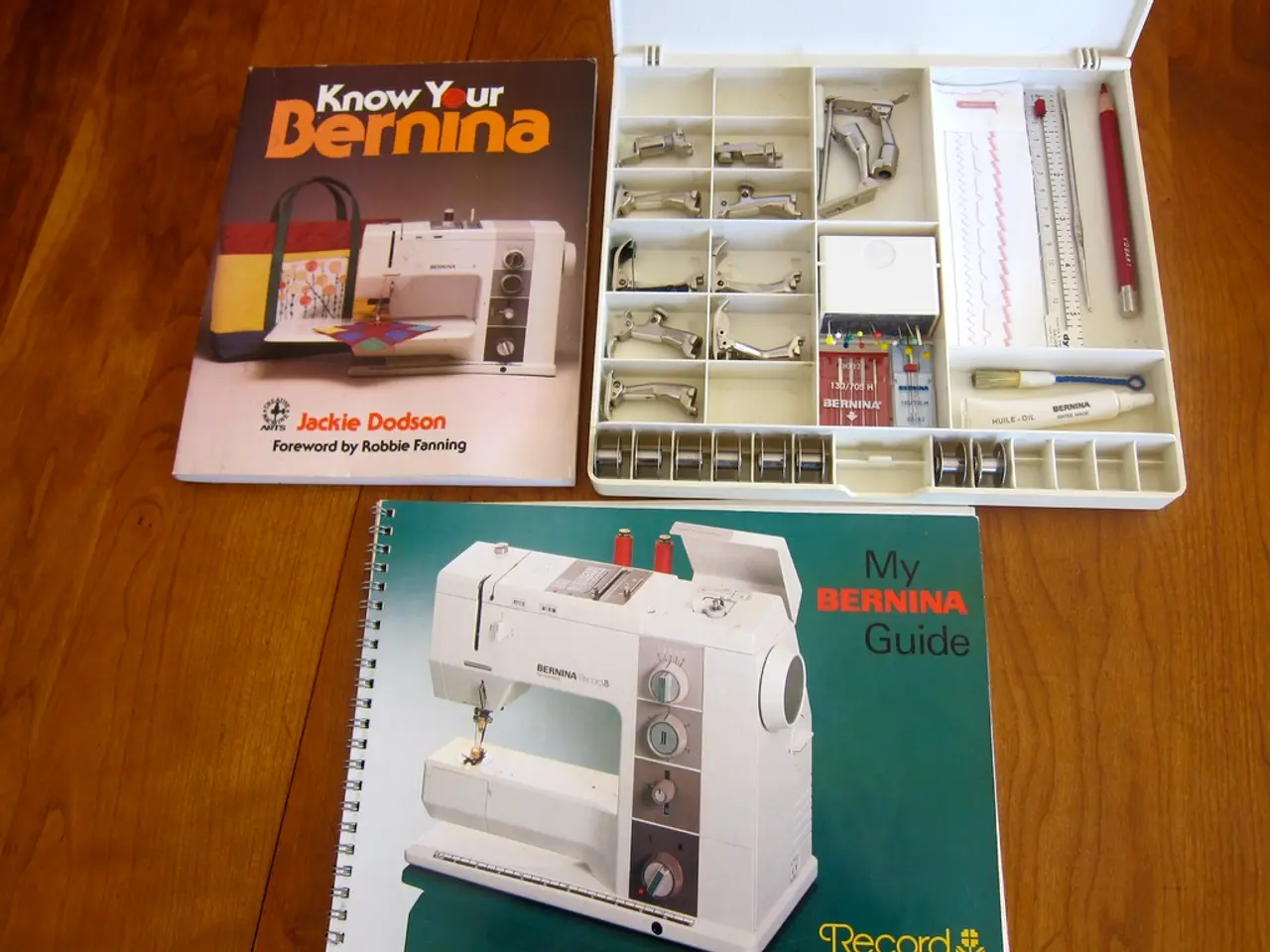Creating a Book's Table of Contents Simplified
### Streamlining Your Book Formatting: Google Docs vs Atticus
If you're an author or publisher looking to format your book for both print and digital publication, you might be wondering about the best tools to use. This article compares the native Google Docs table of contents (TOC) feature with the book formatting tool, Atticus.
#### Creating a Table of Contents in Google Docs
Google Docs offers a simple and automatic TOC feature using heading styles. To create a TOC in Google Docs, follow these steps:
1. Apply Heading Styles: Use the built-in heading styles (Heading 1, Heading 2, etc.) throughout your document to structure your content. 2. Insert the Table of Contents: Place your cursor where you want the TOC, go to **Insert** → **Table of Contents**, and select your preferred style (plain text, with blue links, etc.). 3. Update the Table of Contents: If you edit your document, right-click the TOC and select **Update table of contents** to keep it current. 4. Formatting: Highlight your TOC and adjust line spacing or formatting as needed for your document’s style.
This process is straightforward and works natively in Google Docs without any third-party software.
#### Using Atticus Software
Atticus is a standalone book formatting tool that requires you to import your manuscript in a supported format (such as Word or direct input). Here's how to use Atticus to create a TOC:
1. Export from Google Docs: Save your document as a Word (.docx) file from Google Docs. 2. Import into Atticus: Upload the Word file into Atticus. 3. Format in Atticus: Use Atticus’s tools to format your book, including generating a TOC, applying heading styles, and adding advanced layout elements like callout boxes. 4. Export from Atticus: Once formatted, export your finished manuscript or ebook in your desired format.
It's important to note that Atticus does not currently support direct synchronization or importing from Google Docs. You must manually transfer your content out of Google Docs into Atticus for advanced formatting.
#### Comparison Table
| Method | Direct Google Docs Integration | Multiple Heading Levels | Callout Boxes | Update TOC Automatically | |-------------------------------|:------------------------------:|:-----------------------:|:-------------:|:------------------------:| | Google Docs (native) | Yes | Yes | No | Yes | | Atticus (after export/import) | No | Yes | Yes | Manual |
#### Key Points
- Google Docs offers a simple, automatic TOC feature using heading styles—no external software needed. - Atticus does not directly sync with Google Docs; you must export your content and import it into Atticus for advanced formatting, including sophisticated TOCs and layout elements. - Atticus excels at book formatting with more heading levels and special elements like callout boxes, but does not replace Google Docs’ native collaboration or live editing features.
If you need both collaborative writing (Google Docs) and advanced book formatting (Atticus), you must use both tools in sequence: write and collaborate in Google Docs, then export to Word and import into Atticus for final formatting.
In addition to the information provided, it's worth noting that Atticus offers a one-time purchase option with all future updates included. After creating a TOC, it needs to be formatted for both print-on-demand and ebook versions. The process of creating a TOC can be confusing, especially for first-time users. In both Google Docs and Microsoft Word, users may need to troubleshoot issues with existing tables of contents, as some tools have problems populating them.
Atticus allows users to write their entire book within the tool or import Google or Word documents. To ensure all chapter headings and subheadings appear in the Microsoft Word table of contents, they must be properly formatted with Heading 1 for chapter titles and Heading 2 for subheads. In Microsoft Word, users can choose from several automatic table of contents options or create a custom table.
Atticus is a formatting software created to solve formatting problems, including how to create a TOC. Atticus excels in creating tables of contents and formatting books for publication, requiring only properly formatted chapter headings and subheads. Atticus can automatically create a clean, professional table of contents. The method of creating a TOC depends on the type of word processing or formatting tool being used. Nonfiction readers rely more on tables of contents than fiction readers. The creation of a TOC is essential for organizing content in books, regardless of genre.
In Google Docs, to create a table of contents, place the cursor where desired, navigate to the Insert dropdown menu, hover over Table of Contents, then select either page numbers or blue links. In Microsoft Word, users can navigate to the beginning of the document, insert a new page, select the Blank Page option from the Insert tab, then the Table of Contents button from the References tab. If changes are made to the document, the table of contents must be updated in both Google Docs and Microsoft Word.
When organizing your home and enriching your lifestyle, you might also be interested in tidying your digital workspaces. For example, creating a streamlined table of contents (TOC) for your manuscript or book is crucial. While Google Docs provides a native, automatic TOC feature using heading styles, Atticus is a standalone book formatting tool excelling in advanced table layouts like callout boxes. However, it's essential to note that Atticus does not integrate directly with Google Docs, requiring you to export your content from there before using it in Atticus.